System failures can be devastating.
It leads you to losing important digital data, from files for work, important documents, or even sentimental photos and videos. It can even render your computer completely unusable in some cases.
And sometimes, they’re difficult to avoid, as they can be caused by all sorts of things, from hardware damage to software corruption to cyberattacks to plain old user error.
Fortunately, operating systems—Windows, Mac, Linux—now have ways of restoring lost data and recovering from system failures (at least to some extent). Let’s take a look at how they do this.
Understanding Disaster Recovery and Backups
Disaster recovery refers to the process of how an operating system returns to a usable state after a system failure. This includes restoring critical files, configurations, and even entire systems.
Backups, on the other hand, refer to copies of data or files made in case the original files are lost. Backups are essential for disaster recovery, but they are also created for file versioning and archiving purposes.
Together, these two pillars form the foundation of data resilience. You need to know how to perform disaster recoveries and how to create backups if you don’t want to lose your files forever.
This is particularly true for data-driven businesses. After all, up to 76% of IT leaders reported severe data loss in their businesses in 2022.
Windows: System Restore and File History
System Restore
Windows has a feature called System Restore.
It’s a built-in tool that creates “restore points”—snapshots of a system’s state. Users can then revert to that restore point if they encounter system problems, which effectively undos the changes that likely caused the problem.
Restore points are typically created before significant system changes, such as software installations or large updates (like bios updates).

However, restore points don’t include personal files—only the state of system drivers, registry settings, and installed programs.
Pros:
- Easy-to-use interface.
- Non-invasive (does not affect personal files).
- Windows automatically creates restore points at critical events.
Cons:
- Does not back up files
- Requires extra disk space
File History
What Windows does have for files is File History.
File History regularly creates backup copies of files to an external drive or network location of your choosing. From there, users can browse or restore these previous file versions.
Pros:
- Simple setup and management.
- Supports version history for individual files.
- Set-it-and-forget-it (works in the background with minimal user input)
Cons:
- Requires extra hardware or network storage
- Does not back up system files or applications.
In essence, System Restore backs up your operating system, while File History backs up your files.
macOS: Time Machine and APFS Snapshots
Time Machine
Apple’s macOS comes with the Time Machine tool. It can be set to automatically create hourly, daily, and weekly backups of all your files and data.
Time Machine backs this data up to an external drive or a network-attached storage (NAS). It stores incremental backups, allowing users to “travel back in time” to various previous states of their system.
Pros:
- Full-system backups with easy browsing and restoration.
- Incremental backups save disk space.
- Deep integration with macOS applications and recovery tools.
Cons:
- Requires dedicated external or network storage.
- This storage drive must remain connected at all times.
APFS Snapshots
With the introduction of the Apple File System (APFS), macOS can now also create snapshots. These are read-only copies of the entire file system at a given point in time. These snapshots are created during system updates and can be used to roll back the system if the update causes issues.
APFS snapshots are managed automatically by macOS, but advanced users can also manipulate them via command-line tools.
Pros:
- Instantaneous creation of system states.
- Minimal performance impact.
- Seamless integration with Time Machine for local restores.
macOS thus combines traditional backups with advanced snapshot technology, offering robust protection against both system and user-induced failures.
Linux: Snapshot Systems and Backup Tools
Linux systems take a more modular and flexible approach to disaster recovery, as it relies on both file system snapshots and open-source backup utilities.
Btrfs and LVM Snapshots
Btrfs (B-tree File System) and LVM (Logical Volume Manager) support snapshot functionality somewhat similar to that of Windows and macOS. Linux has designed these snapshots to be lightweight, which allows for rapid recovery of data or entire system states.
For example, in a Btrfs-based system, you have the ability to create snapshots of the root filesystem whenever you install new software or perform a system update. Should the update fail or cause any unforeseen issues or instability, you can then immediately reboot into the previous snapshot.
Pros:
- Efficient storage of snapshots using copy-on-write and lightweight file sizes.
- Quick rollback capability.
- Often integrated with bootloaders for recovery at startup.
Cons:
- Requires more technical know-how for setup and management than Windows and macOS.
- Not universally supported across all Linux distributions.
Popular Linux distributions like openSUSE and Fedora Silverblue also have their own integrated snapshot tools (e.g., Snapper and rpm-ostree) that make rollback and recovery more user-friendly.
Backup Tools
In addition to snapshots, Linux users have other tools for backup and recovery, such as:
- rsync: A command-line tool for syncing files and directories, often used in custom backup scripts.
- Deja Dup: A graphical frontend for duplicity, offering encrypted, scheduled backups.
- Timeshift: A system restore tool similar to the Time Machine of macOS, designed for desktop Linux systems.
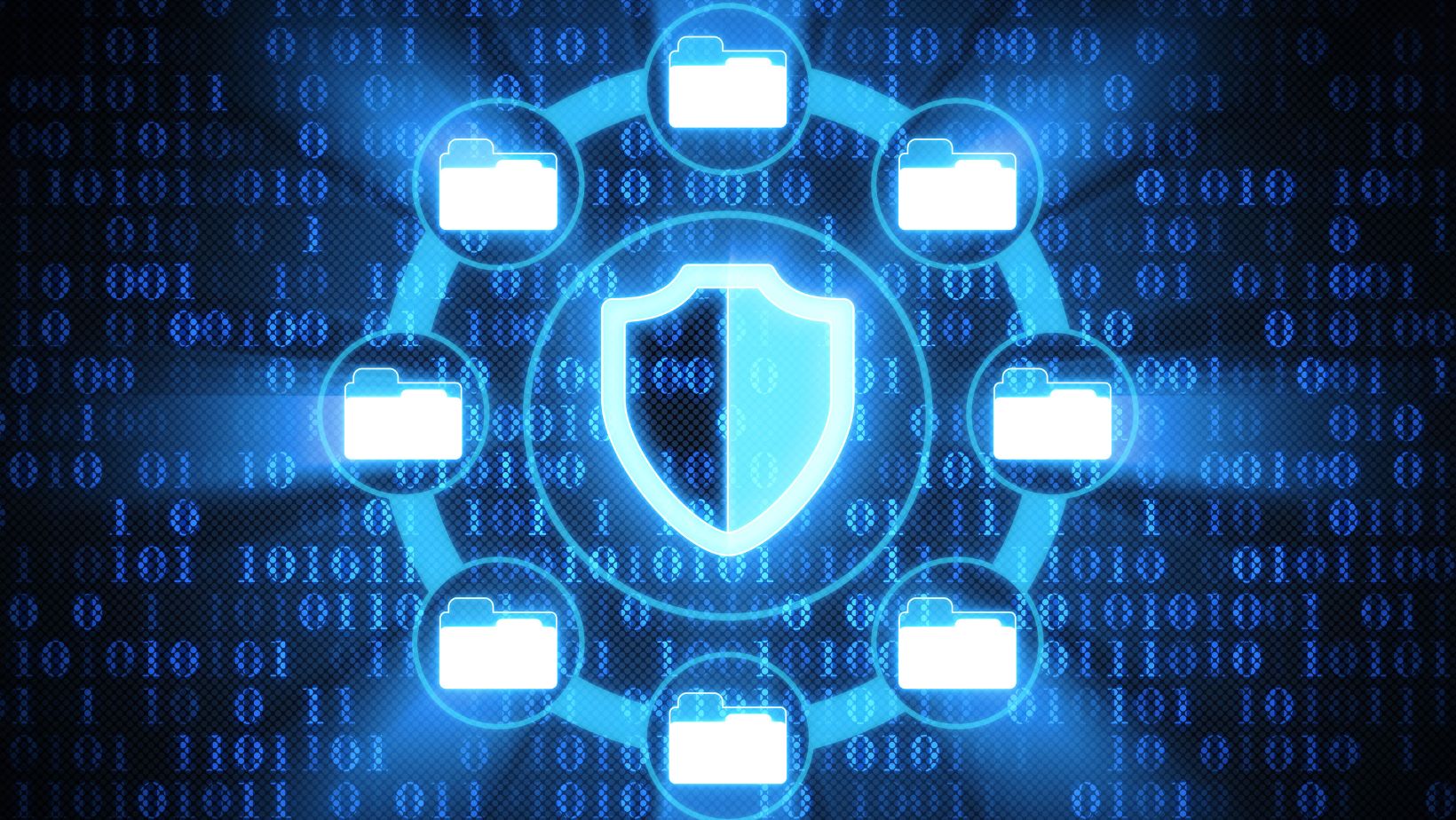
While more complex and requiring more knowledge, this flexibility affords Linux users to craft tailored disaster recovery strategies for their own systems.
Right Practices for System Recovery
Regardless of the operating system you’re using, it’s important to take note of the best practices for system recovery. And remember that prevention is always better than a cure.
- Regular Backups: Automate backup creation whenever possible and store them in multiple locations (e.g., both local and cloud).
- Take Snapshots Before Major Updates or Software Installation: Make it a habit to take snapshots before major changes or updates.
- Use Versioning for Important Files: Enable file versioning so you can restore earlier copies of files, not just the most recent one. This is particularly useful when recovering from accidental edits or ransomware.
- Recovery Media: Keep bootable recovery tools (e.g., Windows Recovery Drive, macOS Installer, Linux Live USB) ready to use.
- Test Restores: Periodically test if your backups and restore points work as intended.
- Documentation: Record and document the necessary steps for recovery, especially in business or server environments.
- Research Updates Beforehand: Some updates bring issues, and some software has malware or can cause issues. Research first if other users are encountering problems with the program or update.
- Beware of Malware: In the same vein, ensure that the software you’re installing is both safe and functional. Some programs may contain malware.
- Prioritize Cybersecurity: Use VPNs for a quick IP address check and use it to hide your IP address when you’re on public Wi-Fi.
- Consider Third-Party backup services: Tools like Backblaze, Acronis, and Carbonite provide another layer of security, especially for mixed-OS environments.

